Does anyone know of a way to stop all network traffic if a VPN disconnects and then allow it again when VPN is re connected?
For example (and obviously a made up example that I would never consider doing...)
Trading from France, if the VPN disconnected the BF connection would be on a French IP address.
So they close the connection a few times, no big deal...
but if it happens a couple of times a week for lots of weeks they might decide it wasn't just someone trying to access BF while on holiday and decide to close the account?
For example (and obviously a made up example that I would never consider doing...)
Trading from France, if the VPN disconnected the BF connection would be on a French IP address.
So they close the connection a few times, no big deal...
but if it happens a couple of times a week for lots of weeks they might decide it wasn't just someone trying to access BF while on holiday and decide to close the account?




 evil
evil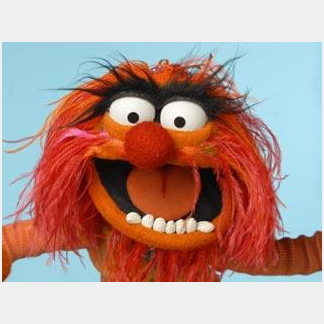
 which is probably why it was able to resolve names without the 0.0.0.0 route
which is probably why it was able to resolve names without the 0.0.0.0 route

Comment